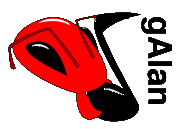
Tutorial - Play
Play
Start it up
![[Figure 9]](tut_fig09.png)
In order to get the machine going, you have to start the clock -
that's what that rate control is for. It sets the number of
signals sent from the clock each second. Setting it to 8 gives 8 beats
per second; that's 2 4-beat measures per second, or 120 BPM (depending
on how you interpret the steps on the 32-step sequencers).
Most controls work in the way you're already used to - buttons act like buttons, scroll-bars act like scroll-bars etc. However, there are two custom widgets used in gAlan - the knob and the slider (see the pictures to the right).
Both the knob and the slider respond identically to the mouse and keyboard - you can enter in a new value at the entry box below each control (changes take effect when you press enter), or you can use the mouse to alter the setting graphically. Clicking the left mouse button decreases the value by the current page size. Clicking the right mouse button increases the value by the same. Dragging the mouse with the right mouse button held down causes the control to "follow" the mouse - to take on the value that is visually closest to the position of the mouse cursor.
Dragging with the left mouse button causes something slightly different to happen - motion upward will increase the value by the current step size, and downward motion with decrease it by the same. Note that the position of the indicator (the mark on the knob, or the handle on the slider) will not necessarily match the position of the mouse in this case - this is because there may be more values available for use than there are pixels to display the various positions of the control. In either case, if there is an edit-box present below the control, it will be updated to match the motion of the mouse.
Why don't I hear anything?
![[Figure 10]](tut_fig10.png)
The clock has been started - but no sound is being produced
yet. That's because there are no patterns programmed into the
sequencers. Try turning on some of the steps, á la figure
10. Note that (of course) each row of buttons corresponds to a
different sampled-voice, because of the way you connected the mesh.
Garnish
Now that (with any luck) you've managed to produce some sound, you can play with some of the other controls you created on the control-panel, such as the delay and feedback controls. I find a useful setting for the feedback control to be about 0.2, and if the rate control is set to 8 or 16, a setting of 0.375 (375 ms) for delay makes an interesting syncopated sound.
The selector you created allows you to choose one of 16 slots in the sequencers' memories to edit (the pattern sequencer controls which slot is to be played back). Switching to pattern B will reset all the buttons in the sequencers to the "off" state (assuming you haven't already placed a pattern in slot B, of course!) - subsequent editing allows you to build up a second drum pattern, and you can then switch between patterns A and B simply by clicking on the appropriate button on the pattern selector control.
The panel of the pattern sequencer allows you to string together measures to form a loop. Say you wanted to play pattern A three times and then play pattern B once before beginning all over again. To make this happen, you'd program the sequence "0, 0, 0, 1" into the pattern sequencer by entering "0" in the entry-box next to the "Add" button, and clicking add, repeating these two steps twice more, and then entering "1" instead of "0" and clicking the "Add" button a final time. Notice that gAlan then plays the contents of sequencer pattern A three times, followed by pattern B. (Note that if you had instead wanted to play the sequence A, B, D, C, B you'd have entered the numbers 0, 1, 3, 2, 1. Patterns are numbered starting with zero. Note also that the "Move up" and "Move down" controls don't do anything yet.)
Finally, the master gain control is there to adjust the overall volume. Note that the gain component is placed before the delay component in the mesh - this means that if you drop the volume down to zero, it will take a while for the echoes to die down from the delay unit. If you wanted the volume control to completely cut the output, you simply need to reorder the delay and gain components in the mesh, linking them together in a different order. It's that simple.
Conclusion
This tutorial is intended to be a very basic introduction to operating gAlan. If you've come this far and are still confused about something, you might like to take a look at the user guide and the FAQ to see if they can offer any assistance. If not, or if you think the tutorial could be improved in some way, please don't hesitate to contact me with any suggestions or specific questions you may have.