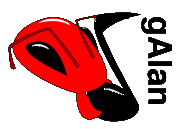
Tutorial - Set up the controls
Set up the controls
Create the controls
You will need to create at least one control for most of the components you just arranged. To do so, from each component's component menu, select the New Control submenu, and from there the name of the kind of control you would like.
Once the controls are created, they appear in the top-left corner of the control panel, each on top of the others. You'll have to move them into a workable layout later. (I'm still trying to think of a good way of having them appear in a sensible spot automatically. The window-manager Sawmill implements first-fit window positioning in an interesting manner - I might use something like that.) You will need to create:
- 1 "rate" control from the clock
- 1 "selector" control from the pattern selector
- 1 "panel" control from the pattern sequencer
- 1 "pattern" control from each of the trigger sequencers
- 1 "delay" and 1 "feedback" control from the delay component
- 1 "gain" control from the gain component
Position the controls
![[Figure 7]](tut_fig07.png)
![[Figure 8]](tut_fig08.png)
Now make the control panel visible, by choosing Show Control
Panel from the Window menu. You will see all the controls
you just created overlapping each other at the top-left corner of the
control panel (a bit like fig. 7, to the left). To position a control
within the control panel, click on the label at the top (the one in
the centre (the word "gain" in the picture on the left), not the one
toward the left that is embedded in the surrounding frame) and drag
the control around within the window.
Currently moving controls within the control panel requires a bit of patience - there's an annoying bug that I haven't been able to squash that makes the motion very jerky and a bit touchy. (For some reason, it's not as touchy on Win32 as it is on Linux. Go figure.) Nevertheless, once you have the layout looking a bit like the layout on the right, you can continue on to the next step.